Heleton
Although Heaps is a flexible and performant engine, it can feel a bit DIY in certain areas. Heleton is designed to fill in these gaps for a quicker start: it includes a scene manager with smooth transitions, automatic scene updates, an tween engine, scripts for custom resize handling, and a simple performance display panel.
Heleton draws some inspiration from deepnight’s gameBase, but is designed to be as simple and minimalistic as possible.
App
The App class is the entry point of your game and the engine that handles scene updates, transitions, tween animations, and resizing.
App extends hxd.App and provides the same capabilities but works with heaps.Scene instead of h2d.Scene. The main concept is that you add or remove all scenes to/from App.s2d.
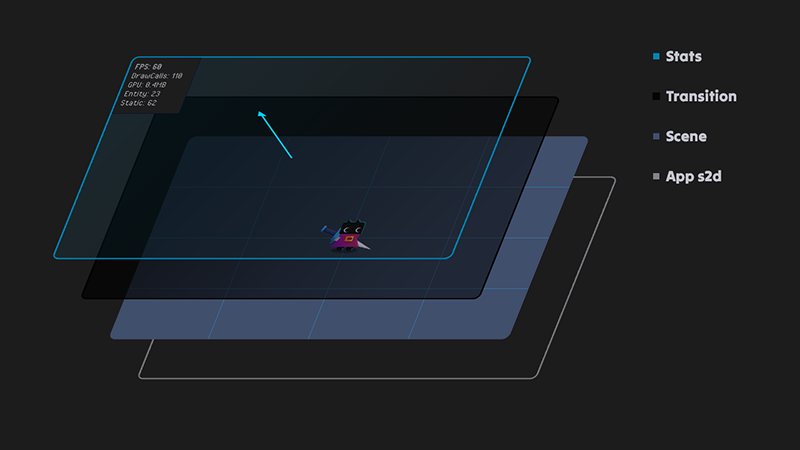 App display hierarchy
App display hierarchy
To set your first scene, use the startingScene method in App, either by overriding it or directly within App.
function startingScene() {
scene = new Intro();
}
This will create and add your scene to the display list.
Scene
heaps.Scene is the base object for your game screens, such as the game itself, splash screens, menus, inventories, pause screens, etc.
Within each scene, you have a shortcut for quick access to App.ME — app, and you can change game scenes with a single line of code:
app.scene = new Game();
This triggers the following workflow:
- All interactive elements are locked.
- The
Appbegins the transition animation between scenes. - The
Appadds the new scene to the display scene. - The
Appadds the new scene to the global update/resize list. - The new scene receives
onAddandonResizeevents. - The old scene receives a
disposeevent, is removed from the update/resize list, and is removed from the display scene. - All interactive elements are unlocked.
Each scene added to the display has automatic update and onResize events. The onResize event is called once when the scene is added and any time the window is resized.
The main idea is that each scene has its own events. For example, you can add an inventory or pause screen to an existing game scene, and this screen will have automatic update/resize events that can be overridden for your specific purposes.
Example of the empty Scene:
class Game extends heaps.Scene {
public function new(?parent:h2d.Object) {
super(parent);
}
override function update(dt:Float) {
}
override function onResize() {
}
}
dt:Float from update can be used to adjust values that are FPS dependent, such as velocities or accelerations. See how the dt is used in a mobile example.
heaps.Scene inherits from h2d.Layers. The application handles all scene transitions using Transition.
Transition
heaps.Transition are where things can get wild if you modify them without understanding the underlying mechanics.
The purpose of a Transition is to gradually fade in/out a black bitmap image, lock/unlock interaction events, and add/remove scenes. You can add your own custom transition — custom transition example or use one from the heaps.transitions package.
class Main extends App {
static function main() {
App.ME = new Main();
}
override function startingScene() {
// dispose current transition
transition.dispose();
// add a new transition and set the duration
transition = new heaps.transitions.Diamond(0x000000, this);
transition.duration = 15;
transition.interval = 0;
scene = new Menu();
}
}
To specify the fade time/interval of a transition:
transition.duration: Transition fade time.transition.interval: interval between transitions.
Transition uses its own basic animation mechanics. For more complex animations, Heleton includes the Animate engine.
Animate
heaps.Animate is a minimal and frame independent tween engine with a convenient syntax for adding animations.
For example, if you want to animate an image’s alpha value to 0 over 5 ms, instead of the classic:
tween.add(image, { alpha: 0 }, 5);
You can write it shorter and simpler:
tween.add(image.alpha, 0, 5);
Tween Parameters
target.property: The target and property to animate.to: The value to animate to.time: The duration of the tween.ease: The easing function for the tween —heaps.Easing.delay: Optional delay before the tween starts.
Tween using the easing function heaps.Easing.
tween.add(image.alpha, 1, 5, "easeIn"); // or:
tween.add(image.alpha, 1, 5, heaps.Easing.EASE_IN);
Optionally, you can add a callback function that will be invoked at the end of the tween duration.
tween.add(image.alpha, 1, 60).end(mainMenu);
function mainMenu() {
app.scene = new Menu();
}
You can also use the auto-cleanup parameter, which will remove the target from the scene at the end of the tween.
tween.add(image.alpha, 0, 60).remove();
For safe usage, all tweens have an overwrite mechanism — older tweens with the same property will be removed. The exception is tweens with a delay.
tween.add(image.alpha, 0, 5); // This will be overrited by next tween.
tween.add(image.alpha, 1, 5); // This will be tweened successfully.
tween.add(image.alpha, 0, 5, 10); // This will be tweened successfully due delay.
tween.add(image.x, 0, 5); // This will be tweened successfully due another setter.
Within your scene, you have a reference to the tween instance from App for easier use, but you can create other instances as needed — pausable tweens example.
Screen
heaps.Screen is a set of functions for creating responsive UI and screen design. It’s minimal and not a “full-fledged layout framework”, but it can make things look a lot prettier across different screen sizes.
Main idea is to use separate resize for the background and game screen or for the game screen and the game UI.
After window resize App updates heaps.Screen to recalculate all important information and you can use this information for custom resize logic.
Stats
heaps.Stats can add a panel to display the game’s FPS, draw calls, and memory usage. The stats panel is added on top of the hierarchy above the Transition screen.
To show the stats panel, use:
heaps.Stats.show();
You can also add custom lines to the panel to display information during the update loop:
heaps.Stats.add("Level", level.id);
heaps.Stats.add("On ground", player.ground);
heaps.Stats.add("");
heaps.Stats.add("Enemies", totalEnemies);
heaps.Stats.add("Coins", level.coins);
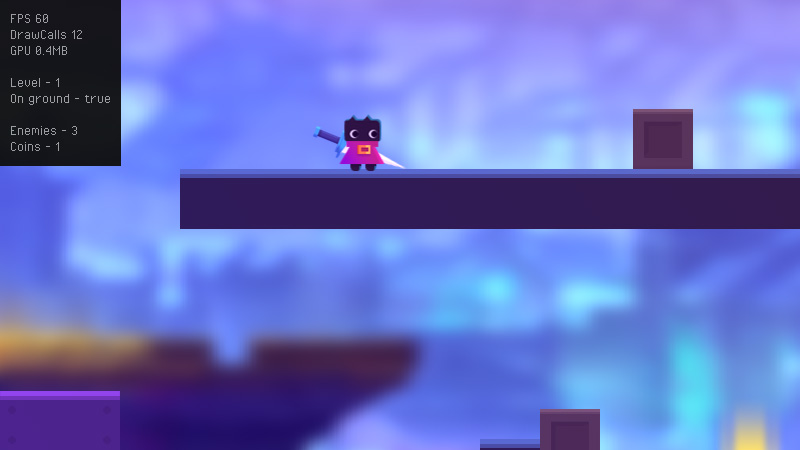 heaps.Stats custom lines
heaps.Stats custom lines
To hide the stats panel when it’s not needed, use:
heaps.Stats.hide();
Device
heaps.Device is a simple way to check where your game is running.
- mobile: returns
trueif the game is running in a mobile browser. - desktop: returns
trueif the game is running as a standalone application. - web: returns
trueif the game is running in a desktop browser.
Configuring Heleton
Heleton requires minimal configuration. All you need to specify is the game’s initial scene, the target resolution for your game if you plan to use custom resizing, and if necessary, the Transition fade time/interval.
Demo
Example with touch support
Responsive game example
GitHub
Examples
scenes — basic scene switching.
mobile — web example with touch support.
responsive — responsive game example.
pausable — pausable tweens.
transition — custom transition.
device — device test.